Matlab Installation Instructions (Windows)
Matlab Installation Instructions (Windows)
Sytem Requirements :Click here
Note: For latest version of Matlab, check CIC software repo (http://swrepo.iitkgp.ac.in).
1. Click Run \\swrepo.iitkgp.ac.in to login in to the software repo
2. Login Id/Password : guest
3. Go to Software Repository
4. Go to folder Matlab2016B (Matlab installation instructions in Windows are same for all versions of Matlab)
5. Go to the folder windows
6. Copy the contents of dvd1 and dvd2 to the same location. There are only an "archives" folder and a .dvd2 file in the dvd2. Then run the setup.exe

7. In MathWorks Installer-
Choose/Click : Use a File Installation Key-Click Next
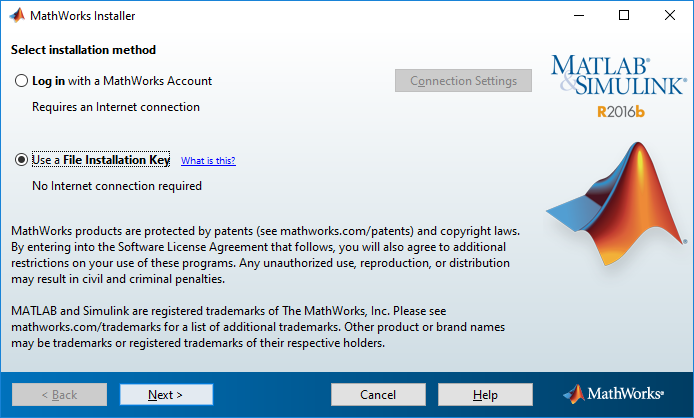

8. Do you accept the terms of license agreement-click yes
9. Contact helpdesk[at]cc.iitkgp.ac.in for the file Installation Key and Network license file.
10. Copy/Type the File installation key-click next to continue
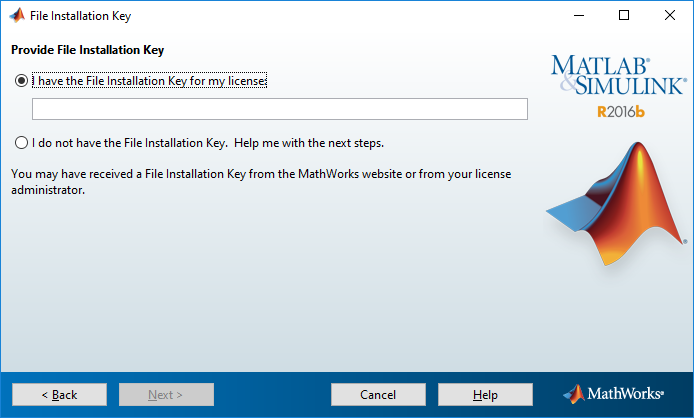
11. Chose Installation folder-click next to continue
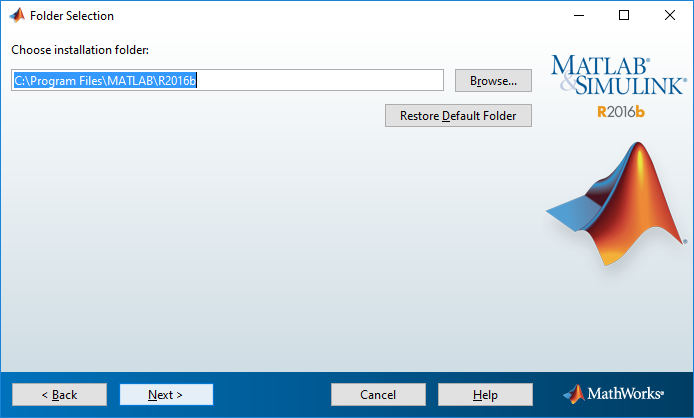
12. Select products to install ( Don't select License Manager)- click next to continue.
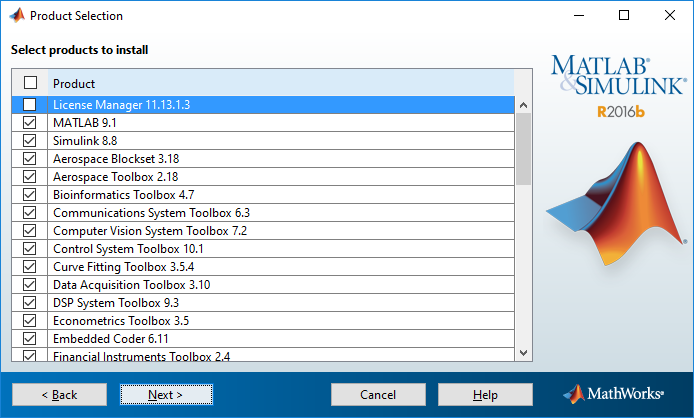
13. Enter the full path of the loaction of Network license file, including the file name
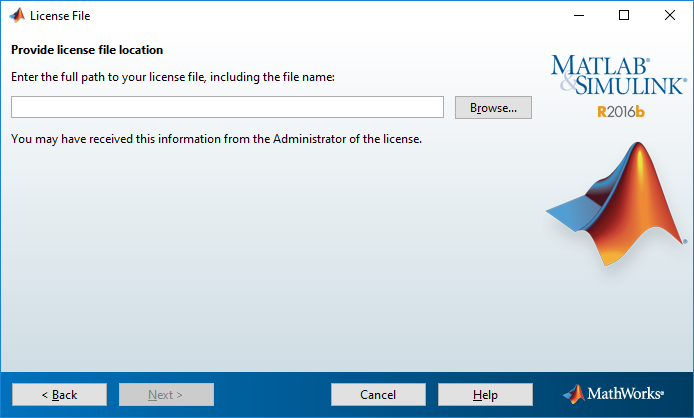
14. Click Next
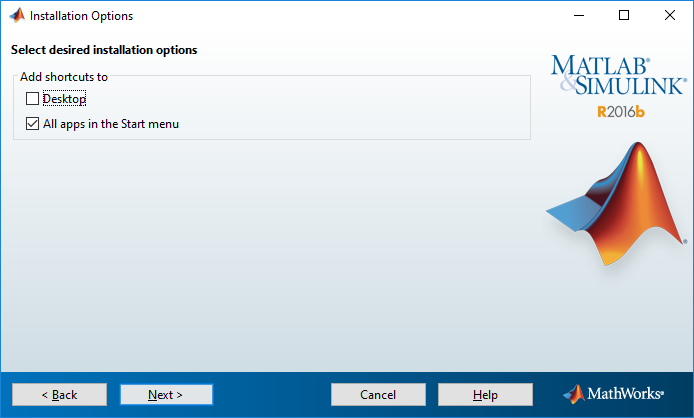
15. Click Next

16. Run Install
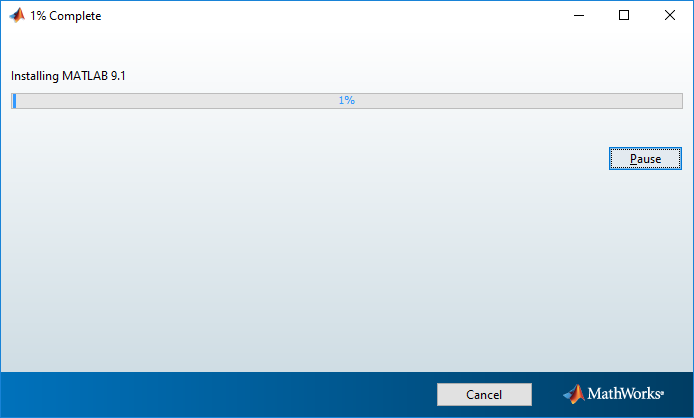
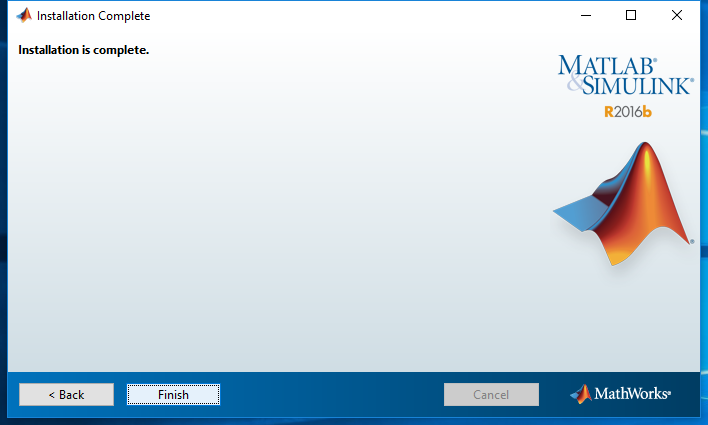
Please remember except license manager any other products listed above can be installed. Installation procedure is fairly simple and user friendly, only network connectivity has to be proper because while booting up MATLAB will try to contact the license manager, if its fails, it won't work.
In case of any trouble, Please contact CIC.
Further Information
For further information and details Click here.
